
1) Instalar Radeon Pro, al abrir la aplicación en la parte inferior de la esquina derecha aparece un mensaje de “32 Bits”, picaremos encima hasta que el texto azul ponga “32/64Bit”. Este cambio se aplicará para siempre.
2) Descargar SweetFX 1.5.1v o superior. Versiones inferiores a la citada, no se asegura compatibilidad alguna.
3) Al abrir la aplicación Radeon Pro, picaremos en el icono del engranaje marcado en rojo:

4) Nos vamos a la pestaña llamada "Sweet FX settings", y a continuación pincharemos en ella para que se despliegue un menú a nuestra derecha.

5) Hacemos clic en “SweetFX integration", en la pestaña de color azul “change” pinchamos en ella y seleccionamos la ruta en donde tenemos guardado el SweetFX 1.5.1 o superior. En opción que pone “toggle SweetFX “ seleccionamos la tecla “Insert” para encender y apagar el SweetFX y aplicar los cambios en "Save".

6) Al aplicar los cambios, y cerrar la ventana, volveremos al menú principal. Picamos en el símbolo[ “+” ]y añadimos el ejecutable del juego que nos interesa.


7) Al seleccionar el juego, aparecerá como un perfil añadido en el Radeon Pro.

8) Descargaremos el “preset” al escritorio, abriremos el fichero con el notepad y eliminamos el contenido azul como aparece en la imagen, guardamos como SweetFX_Settings.

9) 8) En la pestaña SweetFX pinchamos y nos llevara a un nuevo menú, marcamos la casilla “Enable SweetFX”, el siguiente paso será pinchar en “import Settings” y en ese momento se desplegará una ventana, desde ahí seleccionamos el SweetFX_Settings que hemos modificado.

10) Seleccionamos el juego, y con el botón derecho aplicamos cambios.

11) Desde el mismo menú, volvemos a picar el botón derecho y ponemos Play para arrancar el juego ya modificado.

Nota importante: La aplicación Radeon Pro, tiene que tener permisos de administrador.

SweetFX Settings Database *Base de datos actualizada diariamente, con todos los present.
http://sfx.thelazy.net/games/
SweetFX, (SweetFX v1.5.1 Boulotaur2024 + Chromatic Aberration)
http://dropcanvas.com/iz7s1
* Chromatic Aberration esta desactivado de serie y no es compatible con Windows 8.1.Si lo queréis activar y usar en cualquier juego que no sea en windows 8.1 y sin Oculus Rift, hay que añadir la siguiente línea:
#define USE_CA 1// [0 or 1] Chromatic aberration
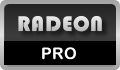
Contiene los siguientes efectos:
SMAA_ANTIALIASING : SMAA Anti-aliasing : Smoothens jagged lines using the SMAA technique.
FXAA_ANTIALIASING : FXAA Anti-aliasing : Smoothens jagged lines using the FXAA technique
CA : Chromatic aberration. Desactivado, hay que activarlo de forma manual.
EXPLOSION : Explosion : Scatters the pixels, making the image look fuzzy.
CARTOON : Cartoon : "Toon"s the image.(Interferes with SMAA, CRT, Bloom, HDR and Lumasharpen)
LEVELS : Levels : Sets a new black and white point. This increases contrast but causes clipping. Use Curves instead if you want to avoid that.
ADVANCED_CRT : Advanced CRT : Simulates an old CRT TV display. Set gaussian blur along with it to get a halation effect
BLOOM : Bloom : Makes bright lights bleed their light into their surroundings (relatively high performance cost)
HDR : HDR : Not actual HDR - It just tries to mimic an HDR look (relatively high performance cost)
LUMASHARPEN : LumaSharpen : Also sharpens the antialiased edges which makes them less smooth - I'm working on fixing that.
GAUSSIAN : Gaussian Blur : can be used to... blur, but also bloom/hazy/glowy look, also unsharp masking
FILMGRAIN : Filmgrain effect
TECHNICOLOR : TECHNICOLOR : Attempts to mimic the look of an old movie using the Technicolor three-strip color process (Techicolor Process 4)
DPX : Cineon DPX : Should make the image look like it's been converted to DXP Cineon - basically it's another movie-like look similar to technicolor.
MONOCHROME : Monochrome : Monochrome makes the colors disappear.
LIFTGAMMAGAIN : Lift Gamma Gain : Adjust brightness and color of shadows, midtones and highlights (avoids clipping)
TONEMAP : Tonemap : Adjust gamma, exposure, saturation, bleach and defog. (may cause clipping)
VIBRANCE : Vibrance : Intelligently saturates (or desaturates if you use negative values) the pixels depending on their original saturation.
CURVES :Curves : Contrast adjustments using S-curves.
SEPIA : Sepia : Sepia tones the image.
VIGNETTE : Vignette : Darkens the edges of the image to make it look more like it was shot with a camera lens. May cause banding artifacts.
DITHER : Dither : Applies dithering to simulate more colors than your monitor can display. This lessens banding artifacts (mostly caused by Vignette)
BORDER : Border : Makes the screenedge black as a workaround for the bright edge that forcing some AA modes sometimes causes.
SPLITSCREEN : Splitscreen : Enables the before-and-after splitscreen comparison mode.
SweetFX + DSR:





















