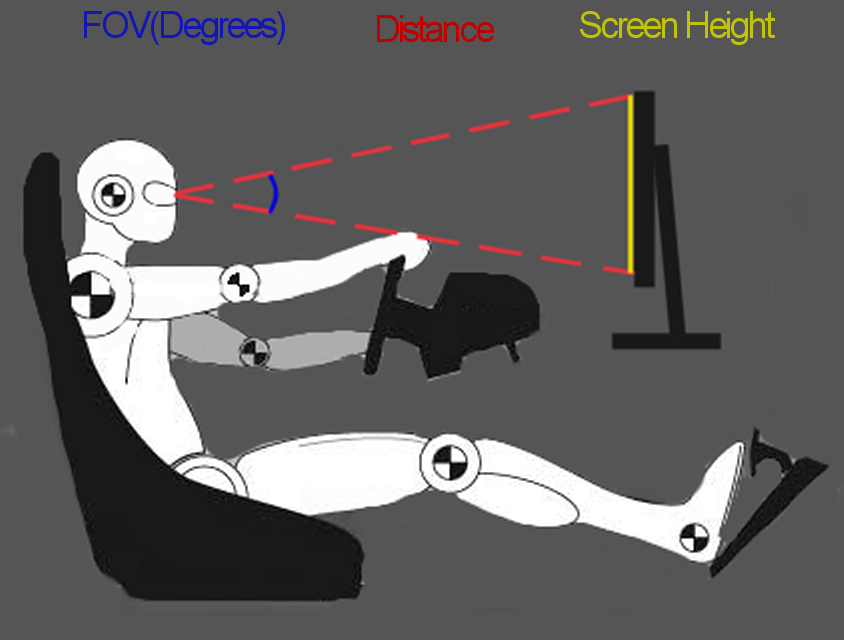iRacing , en su proxima Build (salen cada 4 meses) ya tiene una parte dedicada al Oculus Rift en su Release Note.
Copio y pego la parte referida :
Oculus Rift
- Added preliminary support for the Oculus Rift VR Headset Development Kit.
Follow the instructions of the dev kit to install it as either an extended desktop monitor
(recommended) or as a duplicated monitor (may allow you to see on a monitor what is visible
inside the Rift). The resolution for the dev kit monitor should be 1280x800.
When launching the simulator, it will attempt to detect the Rift. If it is detected, a dialog
box will prompt you if you want to use the Rift. If the simulator does not properly detect the
Rift, try configuring it differently on the PC.
Centering the Rift: When the simulator first launches, the 2D loading screen image will
appear (as usual), about a meter way from the view point. While on the loading screen, hold
your head straight and level, and press any key to re-center the head tracking. Any time
after loading completes, such as on the replay screen or while driving, you may use the
assignable hot key (options screen, default is ‘;’) to re-center the head mounted display
(HMD). You may want to assign this command to a button on your wheel, to make it as easy as
possible to re-center if necessary.
VSYNC is optional when the Rift is enabled, specified via the graphics options screen. VSYNC
is recommended to prevent tearing, but many report less latency and better tracking with it
disabled.
Multisampling is supported with the Rift. The number of samples per pixel is specified in the
graphics options screen (AA #samples) and is applied to the Rift’s display if supported on
your GPU.
The user interface screens now pan (to a limited extent) with head tracking. This allows
navigation of the garage and options screen within the Rift. It also allows the black boxes
and other driving UI to be viewed while driving. This is a work in progress.
In general, achieving higher frame rates is very important when using the Rift. Reduce
graphics quality as necessary to achieve low latency head tracking.
There are several new options located renderer.ini related to the Rift as follows.
[Oculus Rift]
CorrectYaw=1 ; Enable magnetic yaw correction
CorrectPitch=1 ; Enable gravity based pitch correction
UsePrediction=1 ; Enable motion prediction
PredictionTimeMS=20 ; How many milliseconds to use during prediction
ForceVSYNC=0 ; Force on VSYNC for Rift even if disabled in the graphics
options settings
PanUserInterfaceToEdge=0 ; Allows user interface to pan further with head tracking
ForceVSYNC causes VSYNC to be enabled whenever the Rift is in use. When set, it overides the
setting from the options screen only for the Rift. We don’t currently set this option by
default because it increases controller lag and head tracking latency on some PC's.
The CorrectYaw and CorrectPitch settings, when enabled, use the Rift’s magnetometers (for
yaw/magnetic fields) and accelerometers (for pitch/gravity) to help correct any drift
accumulated during driving. When Yaw correction is enabled, whenever you recenter the Rift
(using the hotkey) a magnetic calibration will automatically begin – the calibration will
automatically complete after the headset is rotated over a large enough range (it helps to
look around after initiating the calibration).